Retrieve a Quote
This tutorial guides you through using the /api/v2/quote/{quote_id} endpoint. This is the most direct method to retrieve detailed information for a single, specific quote from DealHub when you already know its unique dealhub_quote_id.
Prerequisites
Before you begin, ensure you have:
- Your DealHub Authentication Token.
- A
dealhub_quote_id.
How to Retrieve a Quote
To get information about a specifc quote, you will use the /api/v2/quote/ endpoint (Get a Specific Quote), providing the the quote's ID and feature parameters to specify which details you want to receive.
Step 1: Construct the Basic Request
To begin, make a GET request with the dealhub_quote_id placed directly in the URL path.
curl --location 'https://<YOUR_DEALHUB_URL>/api/v2/quote/<YOUR_QUOTE_ID>' \
--header 'Authorization: Bearer <SECRET_TOKEN_PROVIDED_BY_CPQ_ADMIN>'
By default, without any feature parameters, the API returns a minimal response containing only the dealhub_quote_id, its current status, and whether a quote_upgrade_required is needed.
Step 2: Use feature Parameters to Add Detail
feature Parameters to Add DetailTo get meaningful data, you must add one or more feature query parameters to your request. This allows you to retrieve only the specific parts of the quote that you need. The following table describes every information you can get using the feature parameter:
| Feature | What it Returns | When to Use It |
|---|---|---|
info | General quote information, including the external opportunity ID, customer details, and key dates. | When you need to link the quote back to your CRM or get basic metadata. |
summary | The quote's financial summary, including total list price, net price, and discounts. | For high-level financial overviews, such as populating a dashboard. |
deal_room_info | The URL for the quote's associated DealRoom (if published). | To get a direct link to the customer-facing DealRoom for a specific quote. |
line_items | A detailed list of all products in the quote, including SKU, quantity, pricing, and discounts. | For in-depth analysis of products sold or for archiving detailed transaction records. |
answers | All questions from the Playbook and the specific answers provided for that quote. | When analyzing the configuration choices that led to a quote's creation. |
approvals | The quote's approval history, including approvers, status, and comments. | To track discount approval workflows and for auditing purposes. |
all | All of the features listed above in a single response. | Use this for a specific quote where you need to retrieve all available information at once. |
The following code block shares a request example to get information about a specific quote, where features info and summary are requested:
curl --location 'https://<YOUR_DEALHUB_URL>/api/v2/quote/<YOUR_QUOTE_ID>?feature=info&feature=summary' \
--header 'Authorization: Bearer <SECRET_TOKEN_PROVIDED_BY_CPQ_ADMIN>'
Step 3: Handle the Response
A successful request will return a 200 OK status and a single JSON object representing the quote. This object will contain nested objects, one for each feature you requested.
{
"dealhub_quote_id": "12345zWIwGV12344",
"status": "ReadyToBeSent",
"quote_upgrade_required": false,
"info": {
"external_opportunity_id": "2077636",
"account_name": "Example Ltd",
"dealhub_quote_name": "3 year quote",
"currency": "USD"
// ... more info fields
},
"summary": {
"currency": "USD",
"total_list_price": 458154.42,
"total_net_price": 238042.66
// ... more summary fields
}
}
Understanding
quote_upgrade_requiredIf a Draft quote has this flag set to
true, it means the quote was created in an older, now-inactive version. In this state, the API will not return any requestedfeaturedata. A user must first open the quote in the DealHub UI and save it to update it to the latest active version.
Next Steps
Now that you learned how to retrieve a quote, move forward to:
Updated about 2 months ago