How to Create and Use a Callout
This tutorial provides a step-by-step guide for DealHub Administrators on how to configure the Callouts API to fetch real-time pricing from an external service for specific products in your catalog.
The process involves two main steps:
- First, you need to configure the global Callout endpoint.
- After, you have to enable the Callout for each individual product that should use it.
Prerequisites:
Before you begin, ensure you have:
- DealHub administrator privileges.
- The external endpoint URL and authentication details from your development team.
Configure the Callout Endpoint
The Callout configuration is done in the Advanced Settings of a version. It tells DealHub where to send the request and what data to include.
-
Navigate to Version Settings and select the
DRAFTversion you wish to configure. -
Click the Advanced Settings tab, then select Callouts.

-
Check the box for Use DealHub callouts.
-
Configure the Request Information:
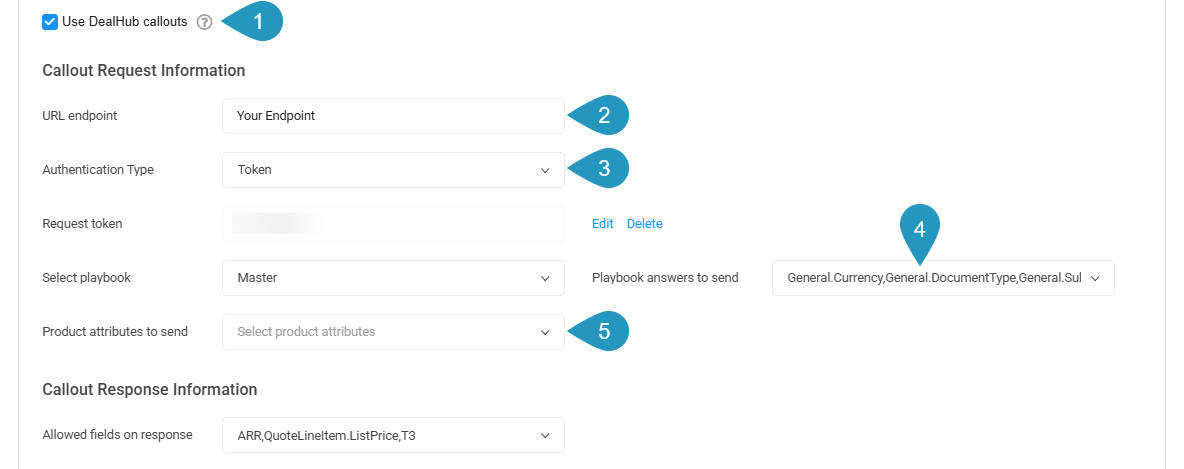
- URL endpoint: Enter the full URL of your external pricing service.
- Authentication Type: Select Basic or Token and enter the required credentials.
- Playbook answers to send: Select any non-repeatable playbook questions whose answers should be included in every Callout request.
- Product attributes to send: Select any product attributes to include in the request.
-
Configure the Response Information, defining the allowed fields on response. Select all the fields that you expect your external service to return. This must include List Price and can also include MSRP or any custom Proposal Attributes.
-
Save your changes.

Enable Callouts for a Product
You have to enable the Callout for every product that needs to use for its pricing. This setting is the trigger that activates the API call.
-
From the main admin panel, navigate to the Products section.
-
Select the product you want to configure.
-
Go to the product's Pricing settings.
-
Set the Price Type to ERP Pricing. This action tells DealHub to use the configured Callout API to fetch the price for this specific product whenever it is added to a quote.
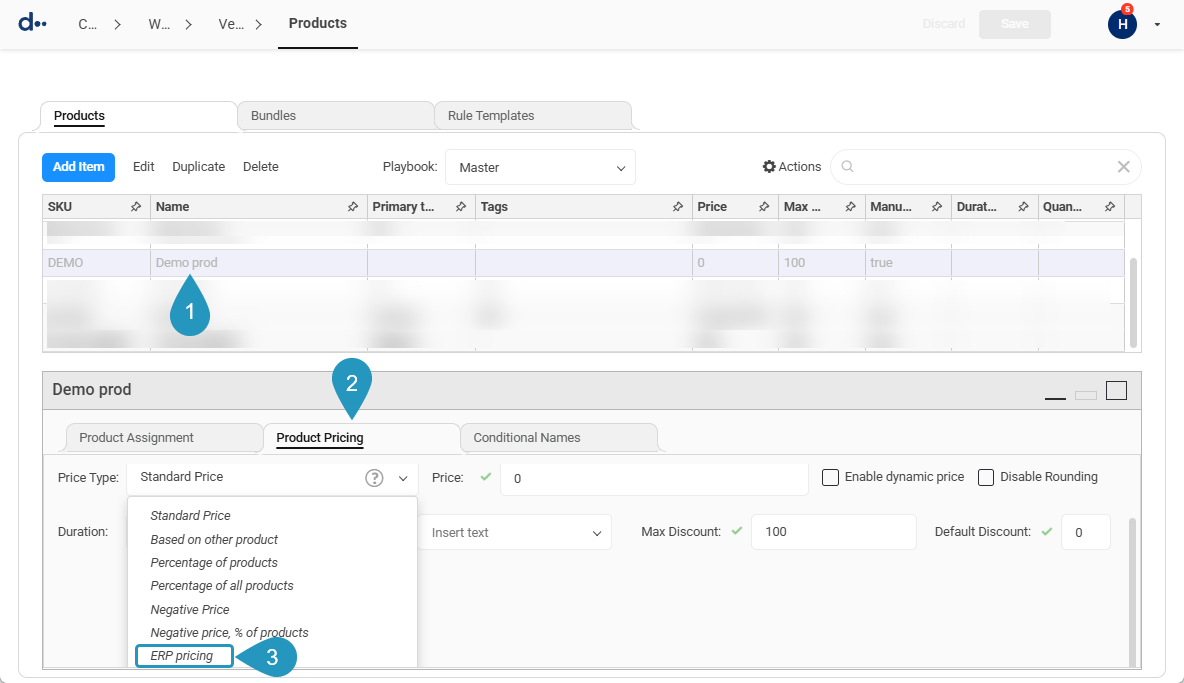
-
Save the product.
Repeat these steps for all other relevant products.
API Call Volume
Every change made in the playbook (e.g., answering a question) will trigger a new Callout API request for all ERP-priced products currently in the quote. To prevent sending excessive API calls while a sales rep is editing a quote, it is recommended to configure a manual Generate Products button in the playbook.
Preventing Manual Overrides
Any proposal attributes that are populated by the Callout response will overwrite manual changes made by a sales representative. To prevent this, it is recommended to set these specific proposal attributes as read-only or hidden in the playbook configuration.
Next Steps
Want to learn more about Callouts? Read the Callouts API Reference page or move to the next section.
Updated about 2 months ago