Manage Quotes Versions
In DealHub, a quote is a formal sales proposal you create for a customer. Because quotes often change during negotiations, each revision can be saved as a version, a snapshot of the quote at a specific point in time.
DealHub is a version-based application where all configurations, including the Playbook, products, and pricing rules, are contained within a version. Properly managing versions ensures that your sales team always uses the correct, up-to-date quoting process. When managing the quote's versions, you can:
- View all existing versions.
- Create a new version by duplicating an existing one.
- Activate a version to make it live for your sales team.
Viewing Your Quote Versions
The first step in managing your configurations is to see the list of all versions that exist in your system:
-
To start, navigate to the Control Panel. From the main sales dashboard, click the gear icon in the top right corner to switch to the admin dashboard.
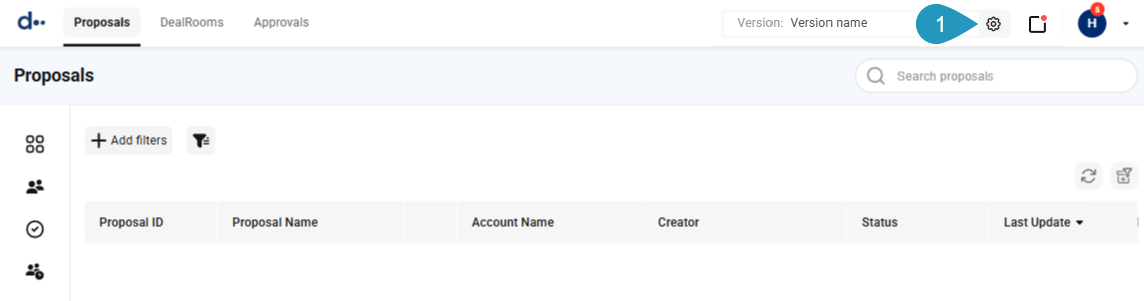
-
From the admin landing page, click on Version Settings.
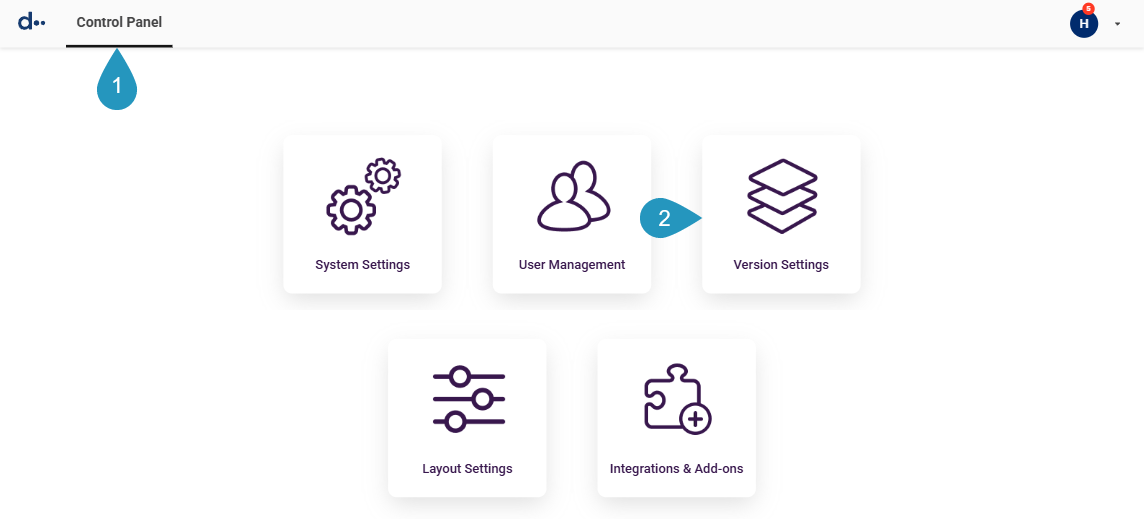
-
You will now see a list of all quote versions in your instance. Each version will have a status, such as "Draft" or "Active", indicating whether it is currently in use by the sales team.
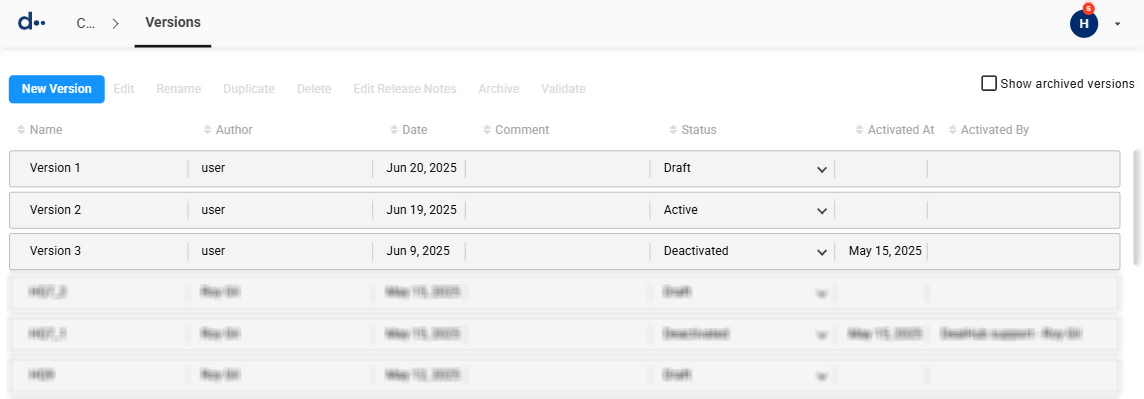
Creating a New Version
When you need to update your quoting process, for example, by adding new products or changing pricing rules, the best practice is to duplicate an existing version. This allows you to work on a new draft without affecting the live sales process.
-
To start, you need to select a base version. From the Version Settings list, find and click on the version you want to use as a template for your new configuration.
-
At the top of the page, click the Duplicate button.
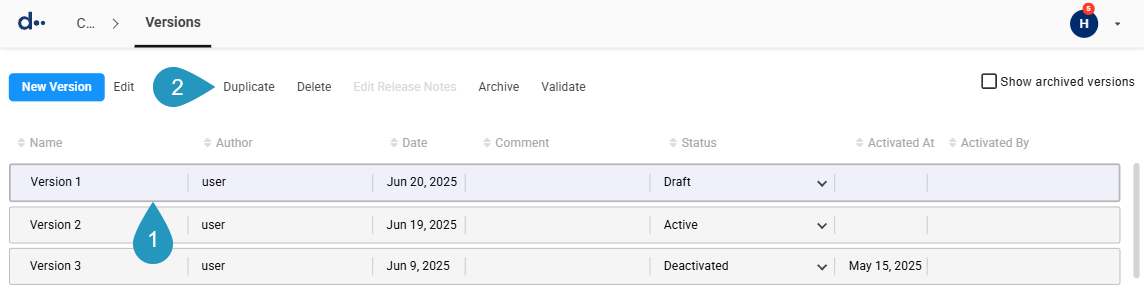
-
A dialog box will appear. Enter a unique and descriptive name for your new version and click Done.
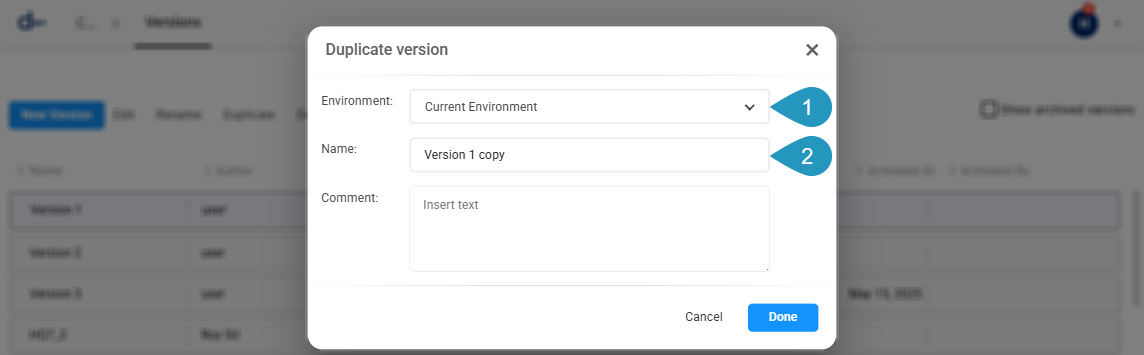
You now have a new draft version that is an exact copy of the one you selected. You can safely make any changes to this new version.
Activating a Version
After you have finished configuring a new version and are ready to roll it out to your sales team, you must activate it. Activating a version makes it the new default configuration for creating quotes.
-
Navigate to the Version Settings list.
-
Find the draft version you want to make live, click the dropdown menu and change its status to Active.

-
Click confirm.
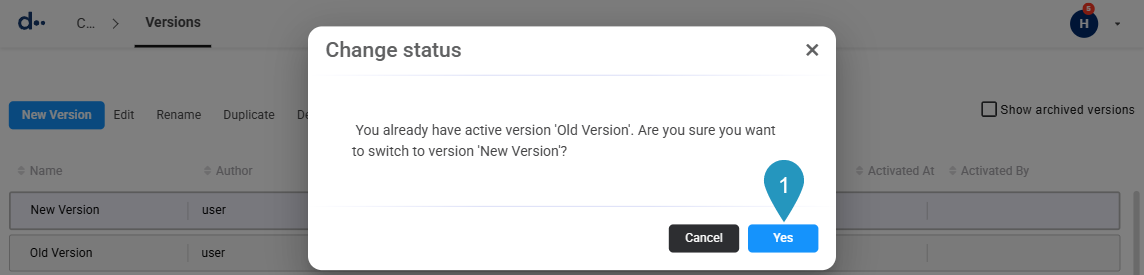
Tip
Only one version can be active at a time. When you activate a new version, the previously active version will be automatically deactivated. Any new quotes created by your sales team will now use the configuration from your newly activated version. Quotes that were created using an older version will still be linked to that older version unless they are upgraded.
Next Steps
Now that you learned how to Manage quotes, learn how to Create an opportunity.
Updated 6 months ago
Create New opportunities
Explore Getting DealRoom Signers