How to Configure Webhooks
Configuring webhooks in DealHub allows you to subscribe to platform events and receive notifications directly to your application's endpoint.
Prerequisites
Before you begin, you must have a publicly available, secure (HTTPS) endpoint ready to receive HTTP POST requests from DealHub.
Configuring Webhooks
To configure the Webhooks in DealHub, you must execute the following steps:
-
As an administrator, log into DealHub and go to the admin mode and navigate to System Settings and then click on the API Settings tab.
-
In the Webhooks section, click the button to add a new webhook.
-
You need to provide the Webhooks details:
- Webhook Name: Give your webhook a descriptive name (e.g., "BI System Quote Won Notifications").
- Webhook URL: Paste the HTTPS URL of your application's listening endpoint. DealHub will send the Webhook to this URL.
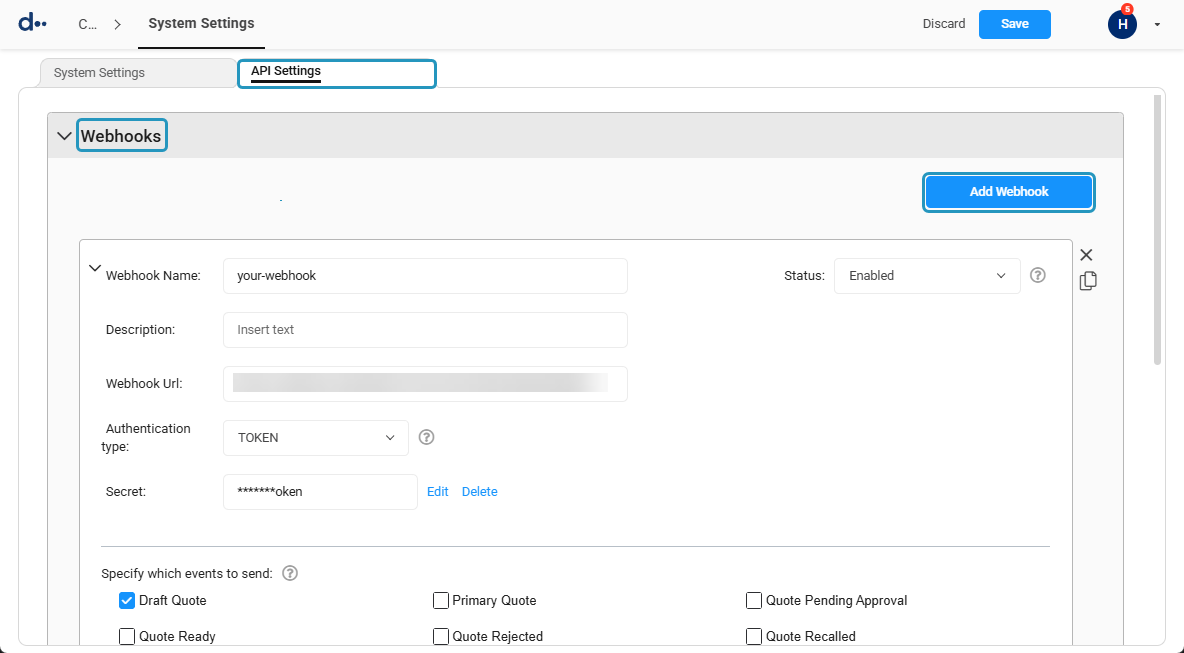
-
Next, you have to select the events to subscribe the Webhook to. You will see a list of available events (e.g.,
draftQuote,quoteWon, etc.). Check the box next to each event you want to subscribe to. -
Select the authentication type your endpoint requires. This tells DealHub how to authenticate itself when it calls your endpoint.
-
Once you have entered all the details, save the webhook configuration. Your endpoint will now begin receiving notifications for the events you subscribed to.
Adding Playbook Data to Your Webhook (Optional)
If you need specific answers from a playbook to be included in the webhook payload, you can configure this on a per-version basis. To execute this configuration, follow the steps:
- Navigate to Version Settings and select the version you want to configure.
- Go to Advanced Settings > Open API.
- In the Webhook data mapping section, you can select up to five playbook questions. The answers to these questions will be sent in the
additional_datafield of the webhook payload for any events triggered within that version's context.
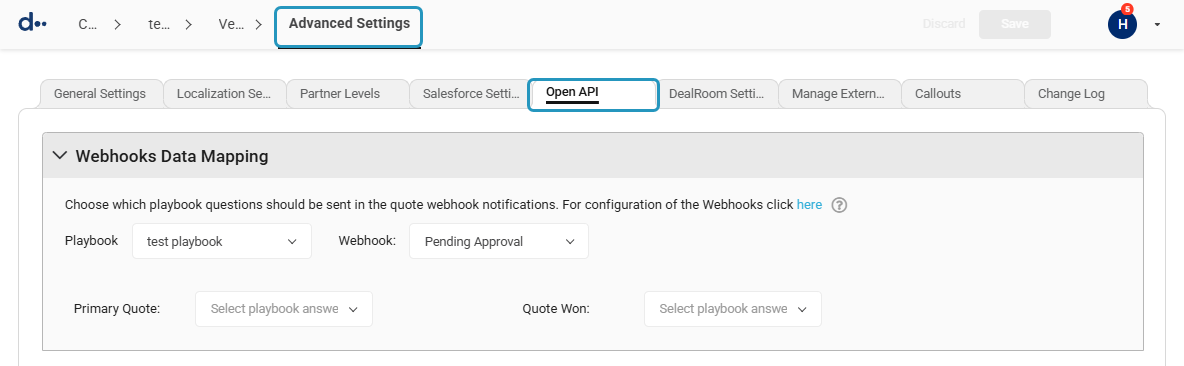
Updated 6 months ago